Ortak SSS
How to set wireless access point on the Windows 7?
2013/07/05
1. Please run cmd as administrator ( Ctrl + Shift + Enter )
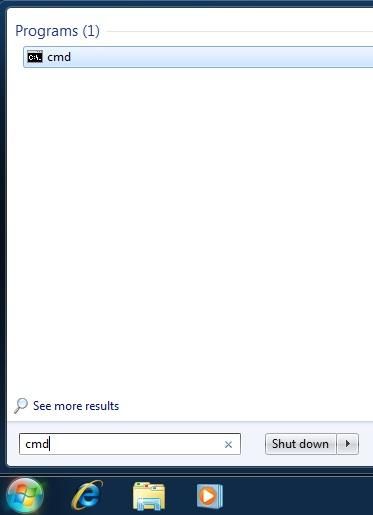
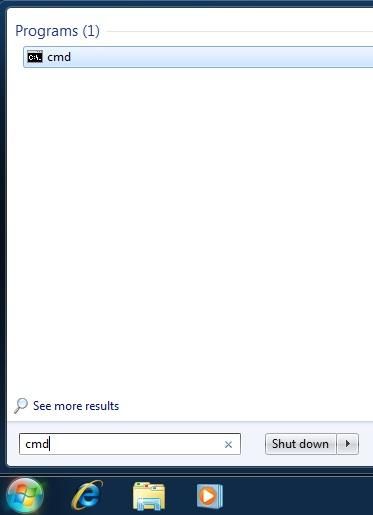
2. Please enter the following command and press enter「netsh wlan set hostednetwork mode=allow ssid= Custom key= Custom」
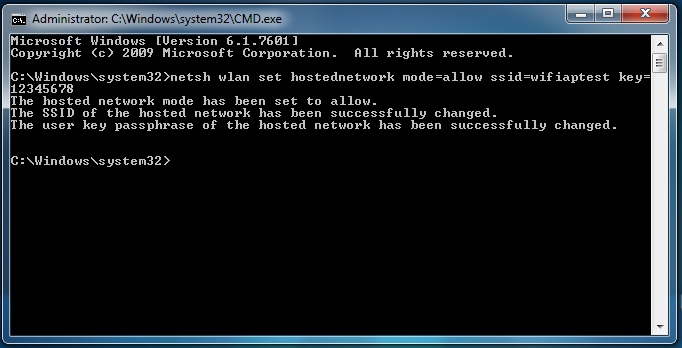
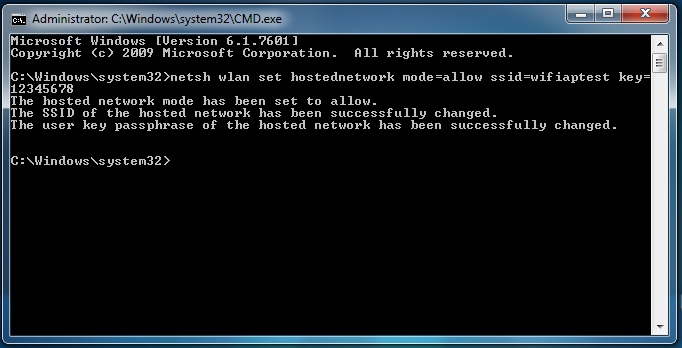
3. If the system setup succeed ,please continue to enter the following command and press enter「netsh wlan start hostednetwork」
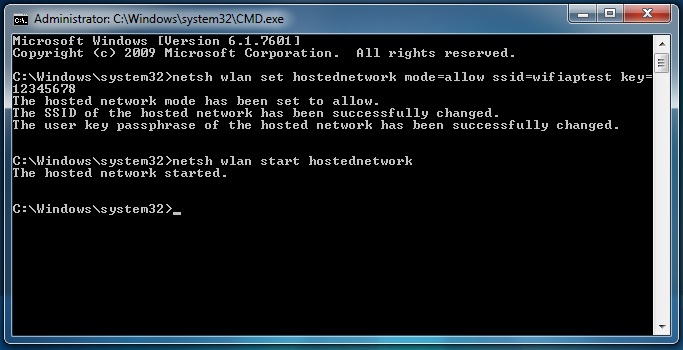
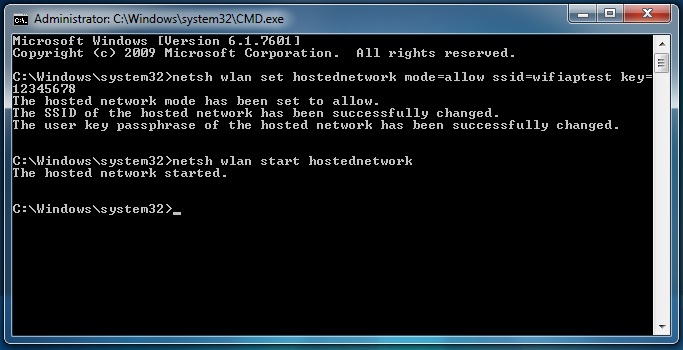
4. Please open the system control panel > Network and Internet > Network and Sharing Center.
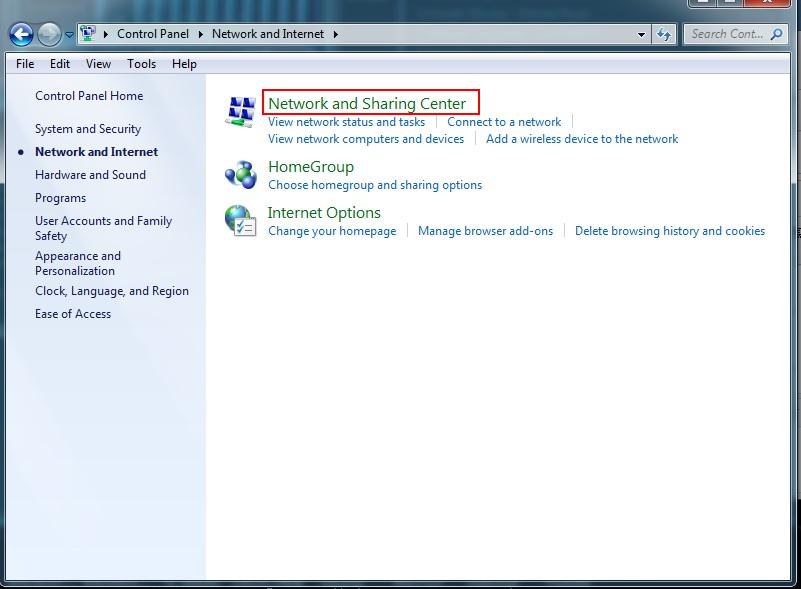
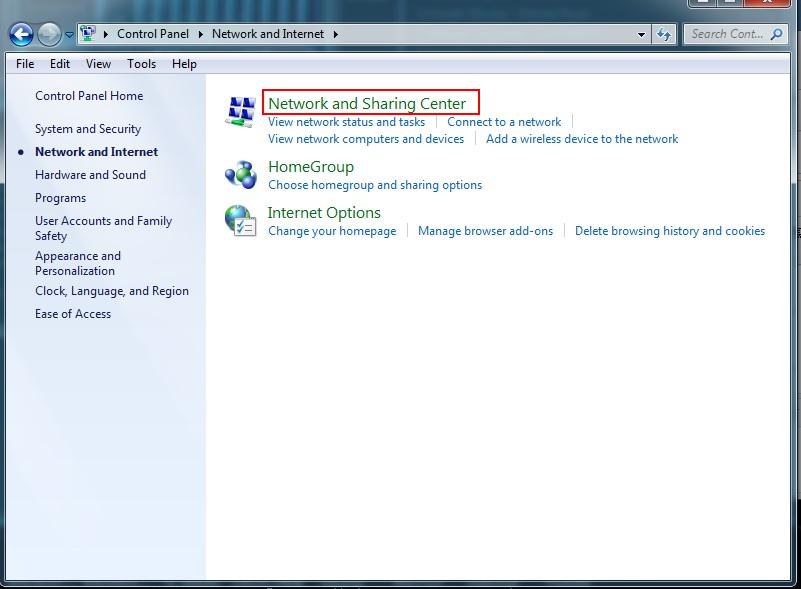
5. You can see the both network Local Area Connection and Wireless Network Connection on the「View your active networks」area, please click Local Area Connection into the item status.


6. Please click Properties button on the Local Area Connection Status windows.
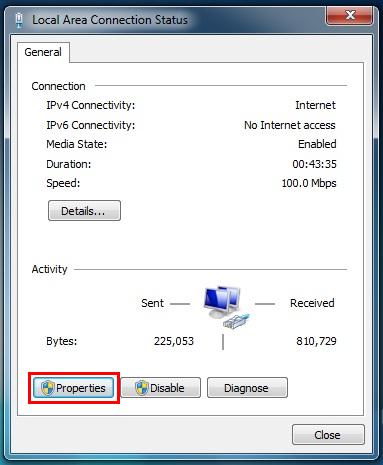
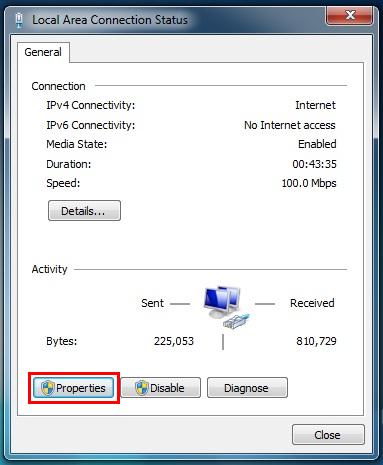
7. Please click the Sharing page and click Allow other network users to connect through this computer’s Internet connection this item to enabled the function, when you enabled the function please select Wireless Network Connection on the Home networking connection, and please unclick Allow other network users to control or disable the shared Internet connection item, after above steps please click OK button to save and exit.
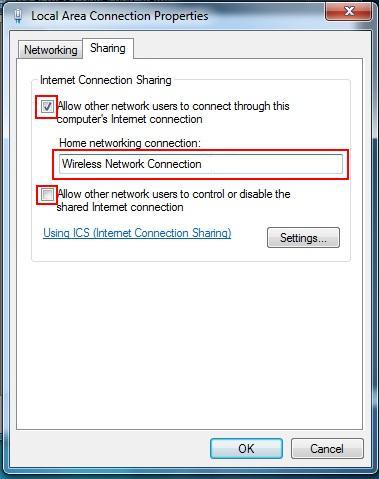
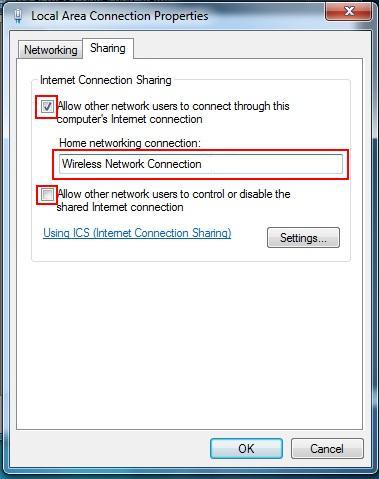
8. Please turn off windows firewall in the system control panel > System and Security>Windows Firewall > click Turn Windows Firewall on or off item on the left side list.


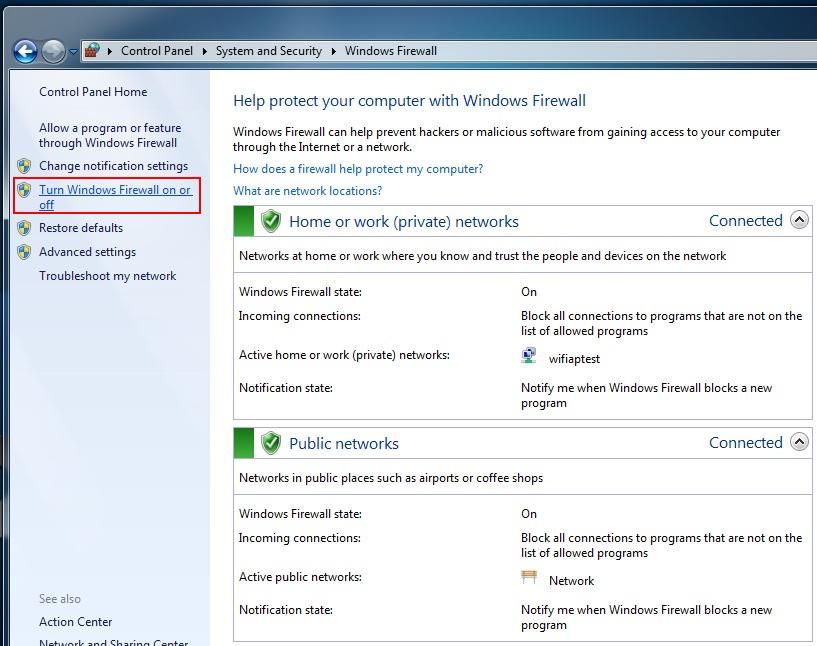
9. Turn off both network firewall and click OK to save and exit.
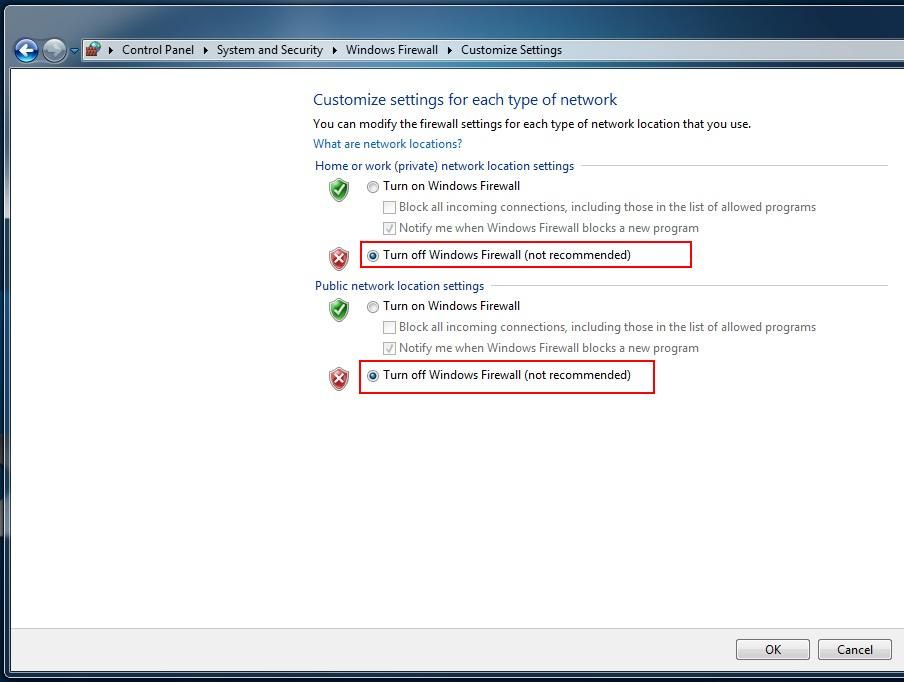
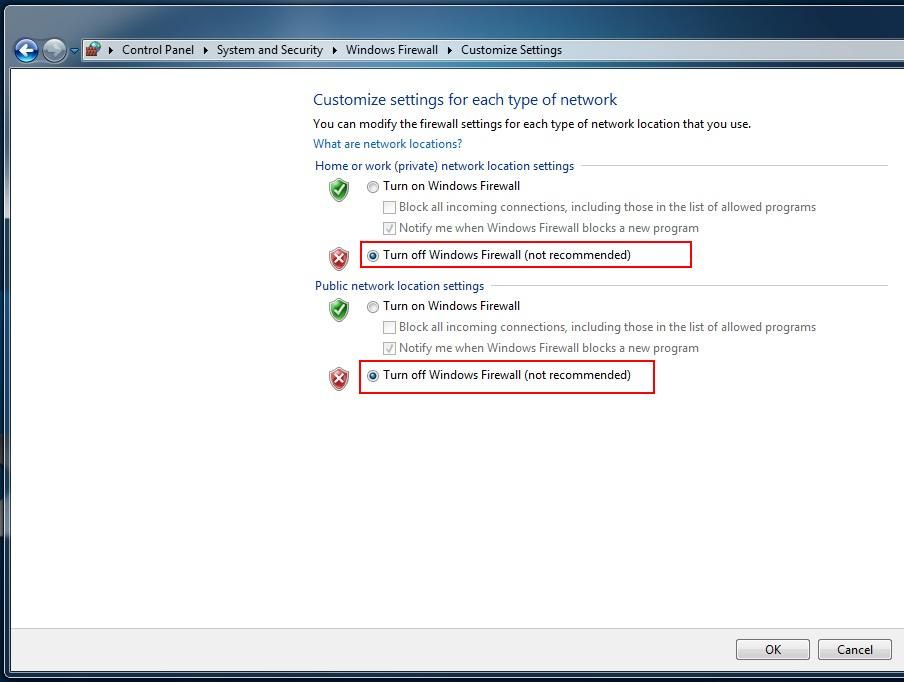
10. Please try to use smart phone or notebook to check whether can be search and connect this wireless access point.
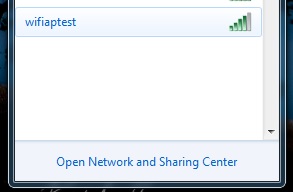
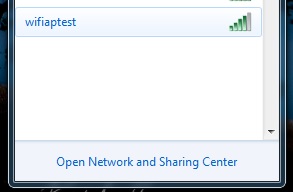
11. Finish
Servis Merkezi Bilgisi
Bize Ulaşın : 886-2-8792-6168Saatler: Pazartesi - Cuma 09:00 - 12:00
13:00 - 18:00 Tayvan Saati (GMT + 8)
E-posta : Teknik Destek Formu
